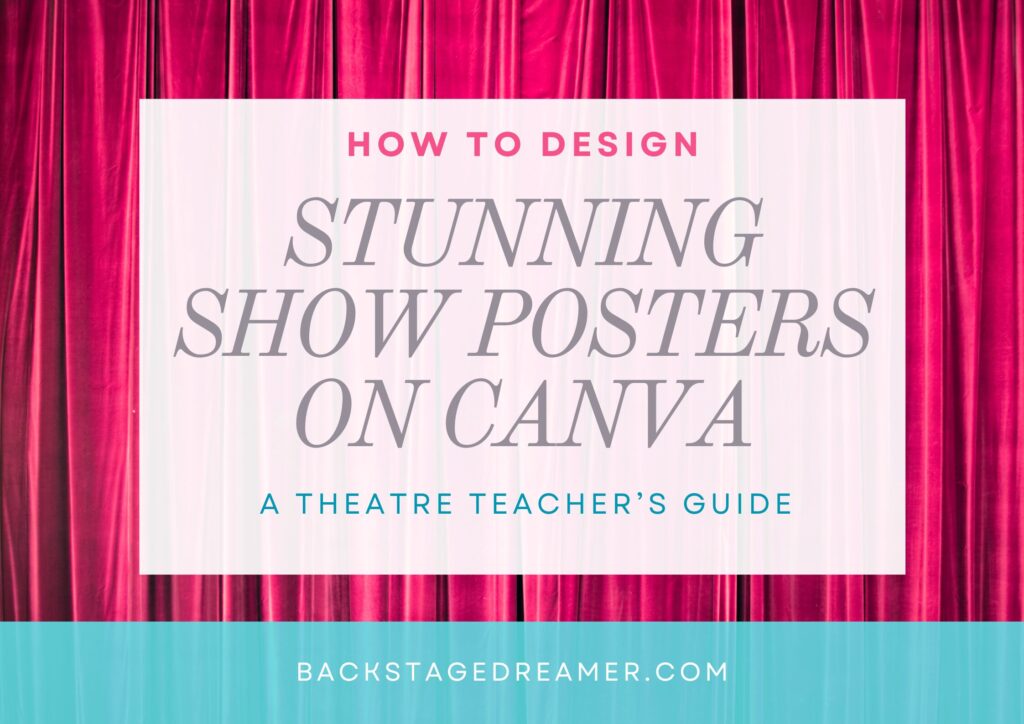
As a high school theatre arts teacher and director, one of my favorite parts of the creative process (besides seeing my students bring a script to life) is designing show posters. These posters are the first impression our audience gets of the magic we’re creating, so they need to pop. Enter Canva—my secret weapon for all things design. Whether you’re an experienced designer or just dipping your toes into the creative world, Canva makes it easy, fun, and professional.
Here’s my step-by-step guide to creating a stunning show poster using Canva.

Step 1: Gather Your Vision
Before opening Canva, brainstorm the vibe you want your poster to have. Ask yourself:
• What’s the tone of the show? (Comedy? Tragedy? Whimsical?)
• What colors and fonts reflect that tone?
• Are there any key elements—props, costumes, symbols—from the show that could inspire the design?
For example, if you’re working on The Wizard of Oz, think emerald greens, yellow brick roads, and whimsical typography.
Step 2: Choose a Template (or Start Fresh!)
Canva’s vast library of templates is perfect for theatre teachers on a time crunch. Search for terms like “event poster,” “theatre poster,” or even the genre of your play. Once you find a layout you like, click to start customizing.
Feeling bold? Start with a blank canvas. Choose a size like 11×17 inches (a standard poster size) to ensure your design prints beautifully.
Step 3: Add Your Text
Every great show poster needs to answer these questions:
• What’s the show? (Include the title and, if applicable, a tagline.)
• When and where? (Dates, times, venue address.)
• Who’s putting it on? (Your theatre program’s name or logo.)
• How can people get tickets? (Include a website or phone number for reservations.)
Choose a bold, easy-to-read font for your title, and pair it with subtler fonts for the details. Canva’s font combinations tool is a lifesaver if you’re unsure which fonts look good together.
Step 4: Add Visual Elements
Here’s where the magic happens! Use Canva’s drag-and-drop tools to bring your vision to life.
• Backgrounds: Start with a color or gradient that reflects the mood of your show.
• Images: Upload your own images (like cast photos or show logos) or browse Canva’s library of free and premium graphics.
• Icons and Shapes: Use these to create visual interest. For example, a shattered mirror graphic for A Doll’s House or stars for Peter Pan.
Pro Tip: Utilize Canva’s Transparency tool to layer elements subtly, like faded text or semi-transparent backgrounds.
Step 5: Play with Colors and Effects
Consistency is key. Choose a color palette that aligns with your show’s theme and stick to it. Canva’s Brand Kit tool (available for Pro users) allows you to save palettes for easy access.
Experiment with effects like shadows, glows, and overlays to make your text and graphics pop. Just don’t overdo it—less is often more.

Step 6: Review and Finalize
Take a step back and look at your poster. Ask yourself:
• Does it grab attention?
• Is all the text easy to read from a distance?
• Are the most important details front and center?
Share your design with a trusted colleague or student for feedback before finalizing.
Step 7: Download and Print
Once your design is complete, download it as a high-quality PDF for printing. Canva offers preset options like “PDF Print” to ensure your poster looks crisp and professional.
If you’re promoting digitally, download a PNG or JPG version optimized for web use.

Step 8: Share with the World!
Hang your posters around school, distribute them in your community, and post them on social media. Use Canva’s resizing tool to create matching graphics for Instagram, Facebook, and email newsletters.
Creating show posters is one of my favorite ways to set the stage for our productions. Canva has made the process not only efficient but also enjoyable—and the results speak for themselves. With a little creativity and these tips, your posters will draw audiences in and celebrate the hard work of your students.
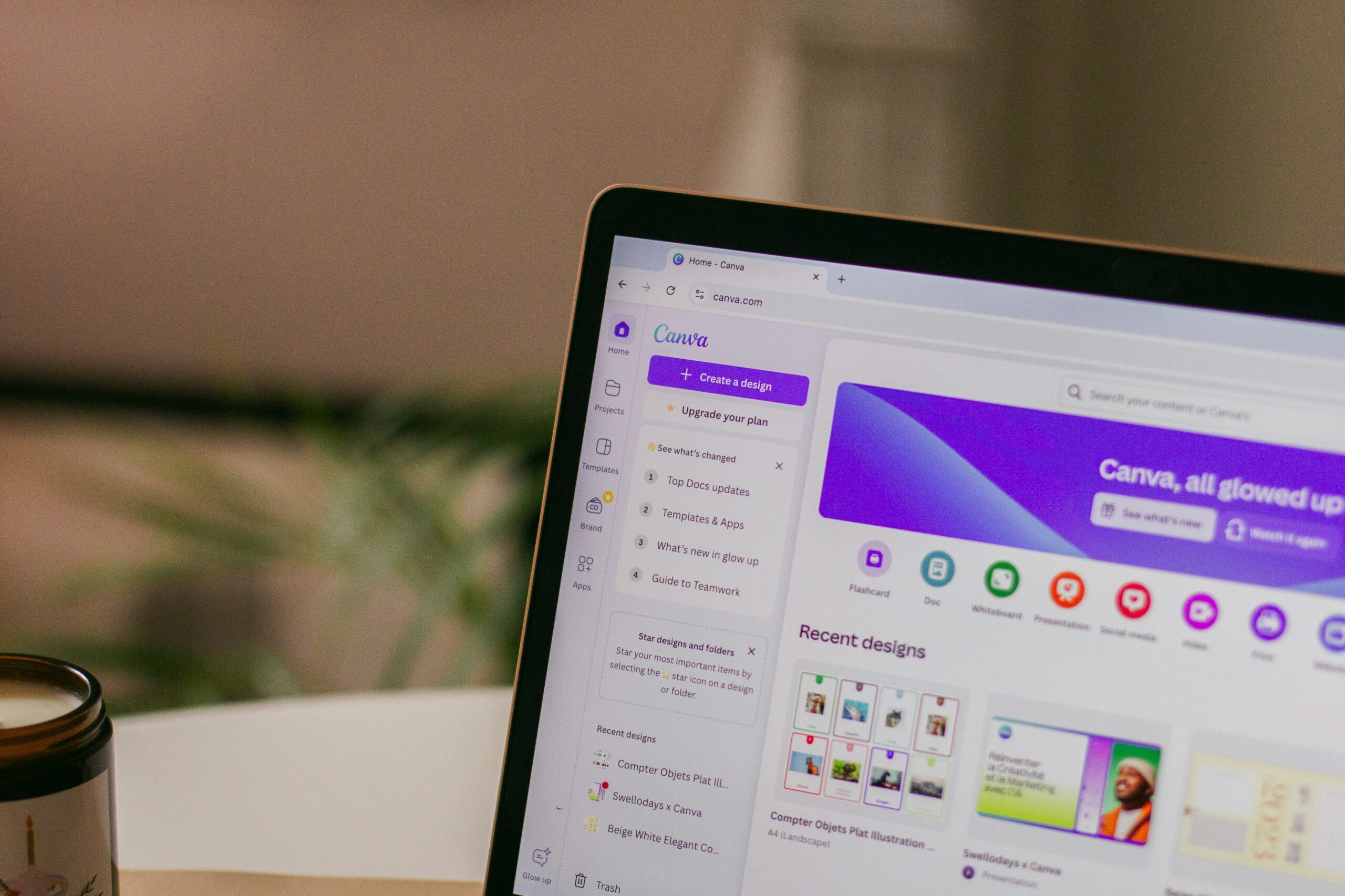
What will you design next? Let me know in the comments—I’d love to see your creations!
About the Author
I’m a high school theatre teacher and director with a passion for creativity, storytelling, and all things Canva. When I’m not directing rehearsals, you’ll find me blogging about mindfulness, self-care, and the behind-the-scenes chaos of teaching.
